How to setup as a new tenant in coamplifi 2 0
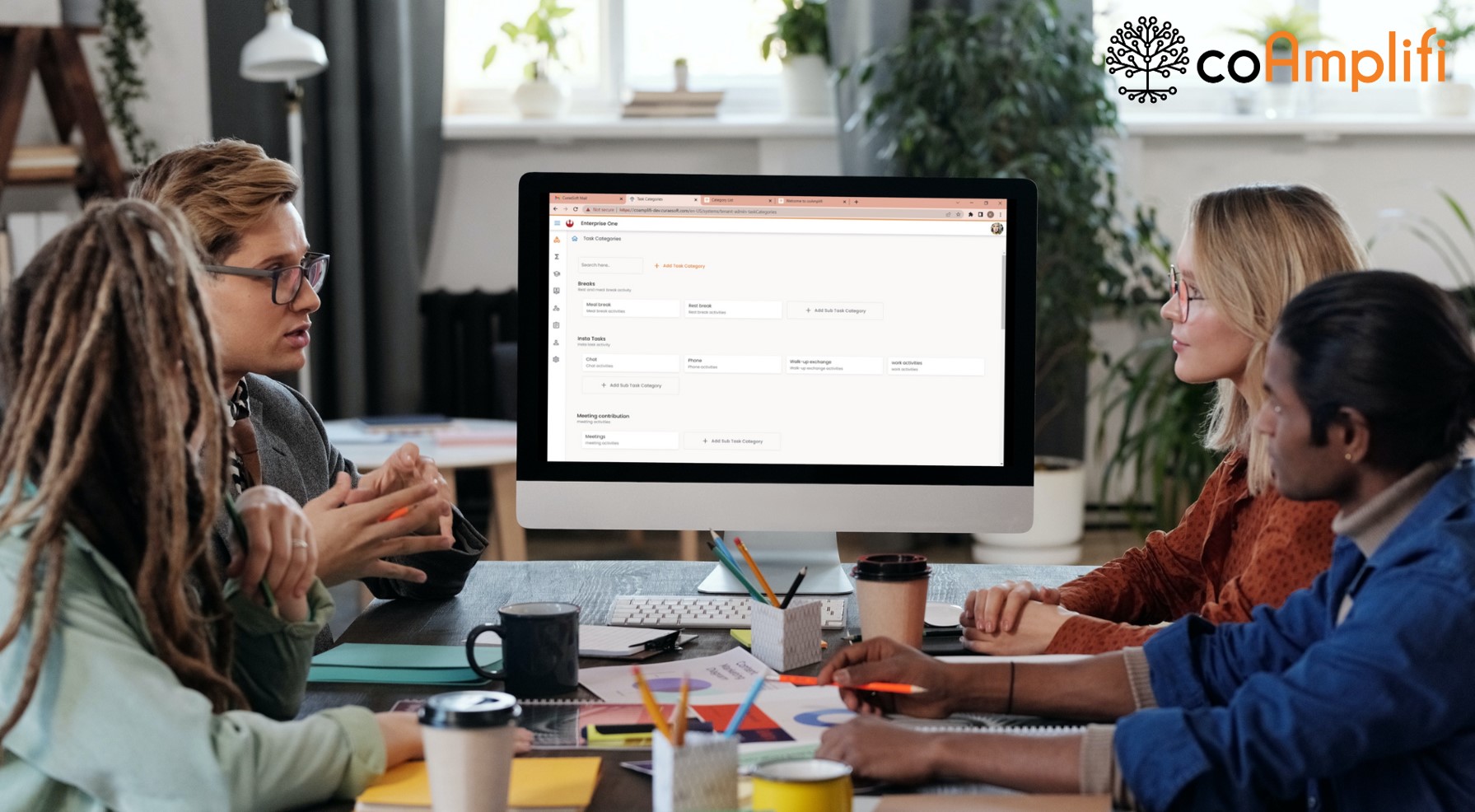
Hey there, welcome to coAmplifi. 🎉
Setting up your organization is simple and straightforward. After registering, you will receive a welcome email inviting you to activate your account and organization as a tenant. Once activated, simply log in and start your coAmplifi journey - learning the basics and setting your foundation for success. Let coAmplifi help you streamline your team management and take your organization to the next level.🌱
If you are ready, let's start setting up!
(1) Start with My Console first, on how to set up as a new tenant:
Settings - Simplifying the setup process. With coAmplifi, adding your country, setting holidays, configuring the company's pay period type, and establishing departments are made easy. Our intuitive platform allows you to streamline your team management and keep your organization running smoothly. To learn more about how to configure settings, go to My Console > Settings
User accounts - start adding your team members. To learn more, go to My Console > User Accounts
Roles - there are roles in the system, and each of them has its own set function. To learn more, go to My Console > Roles
Positions - start adding your team or employee's job positions that are applicable to your organization, To learn more, go to My Console > Positions
Task Categories - whether you're working from the office, home, or remotely, coAmplifi is designed to support the team's needs. Our platform encourages proactive teams and tasks, allowing you to easily assign tasks to your team members and monitor progress in real-time. Start adding tasks for your teams! To learn more, go to My Console > Task Categories
Functions - with function, it allows you to easily configure the predefined tasks, ensuring that your team can start using them seamlessly. To learn more, go to My Console > Functions
Learning - the sky’s the limit! 🚀 We believe in empowering our users to grow and improve. That's why we've included a powerful learning feature that allows you and your team to easily add and access learning resources. The categorized listings of learning sources serve as a library of resources that can be utilized when adding tasks using the calendar or planner. Encourage ongoing growth and development within your team with coAmplifi's innovative learning feature. To get started, go to My Console > Learning to know more.
Personal - work-life balance? we got you! 🧡 Say goodbye to the stress of juggling work and personal responsibilities, and say hello to a balanced and fulfilling life with coAmplifi. To learn more, go to My Console > Personal
After successfully configuring My Console, take the next step and explore coAmplifi's My Office feature. This powerful feature allows you to manage your calendar, clipboard, meetings, and projects all in one place. 👩💻
(2) Next, proceed to My Office on how to set up as a new tenant:
Calendar - start managing tasks from a more visualized view, managing tasks is made simple and intuitive. Our platform allows you to visualize your work and add or schedule specific tasks with ease, using our drag-and-drop feature. To learn more about the calendar, go to My Office > Calendar
Clipboard - easily manage and prioritize your tasks through one centralized location. With the clipboard feature, you have complete control over all the ongoing tasks, including planners, dispatch, task queues, timecard editor, and overtime. To learn more about the clipboard, go to My Office > Clipboard
Meetings - promoting a positive community within a workgroup. With our innovative video chat environment and collaboration tools, keeping your team connected and engaged has never been easier. Enhance the comfort and efficiency of your remote, in-office, and hybrid workforces. To learn more about how to set up a virtual meeting, go to My Office > Meetings
Projects - start adding team projects; the project management feature allows you to easily add team projects and track progress. Whether you're working from the office, home, or remotely, stay connected with your team and ensure that your projects are on track. To learn more about how to add a project in coAmplifi, go to My Office > Projects
You're almost there! 🙌 If you're finished exploring My Office, now it's time to move on to coAmplifi's My Campus feature. This powerful feature allows you to manage your team in real time, providing you with an in-depth look at how your organization performs. Stay up-to-date with your team's progress. To learn more, go to My Campus > Fishtank
You may also search and browse through other step-by-step guides here:
Article Features: ⭐