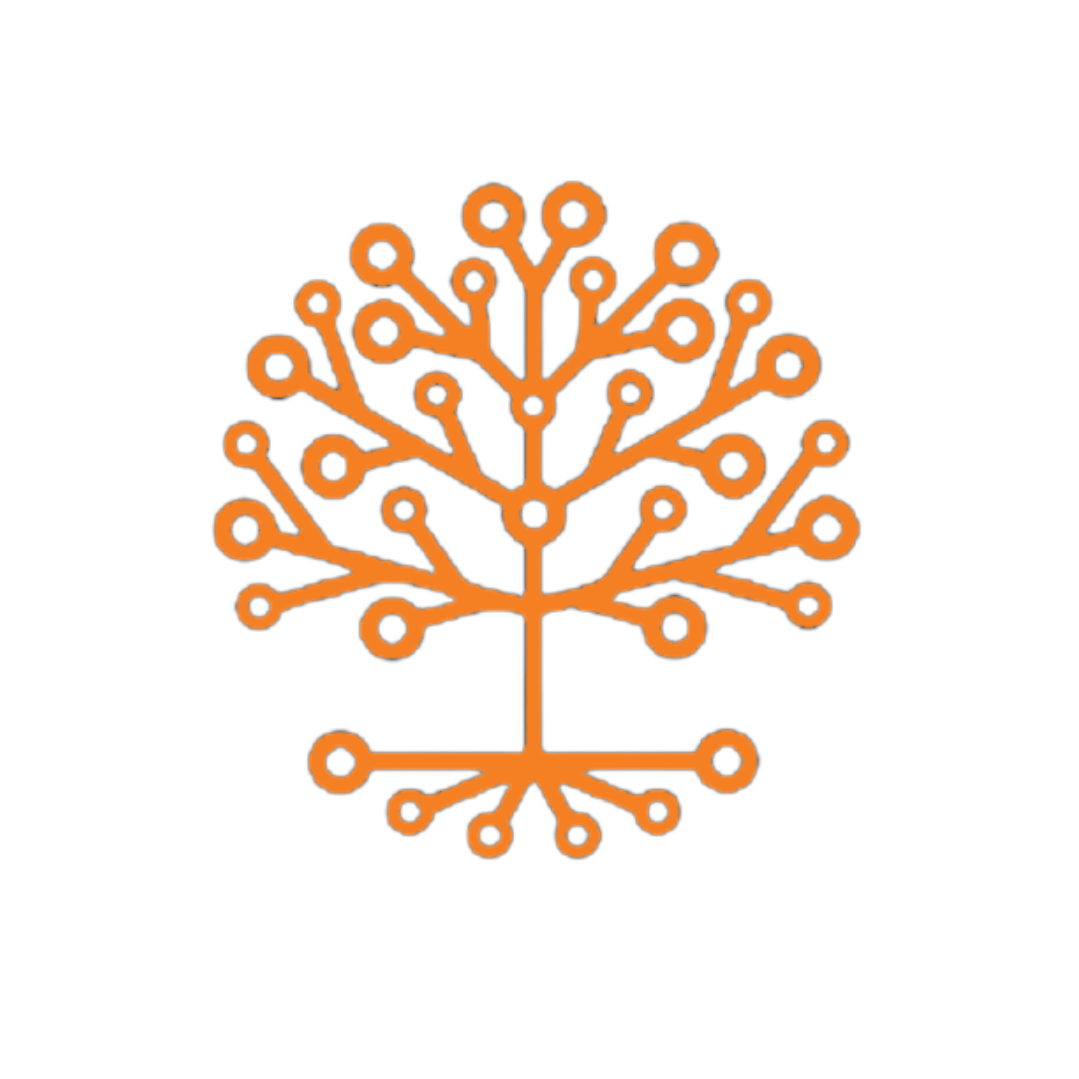A Guide to Calendar 3 0
Last updated on Feb 14, 2023 05:10 in User Guides » My Office
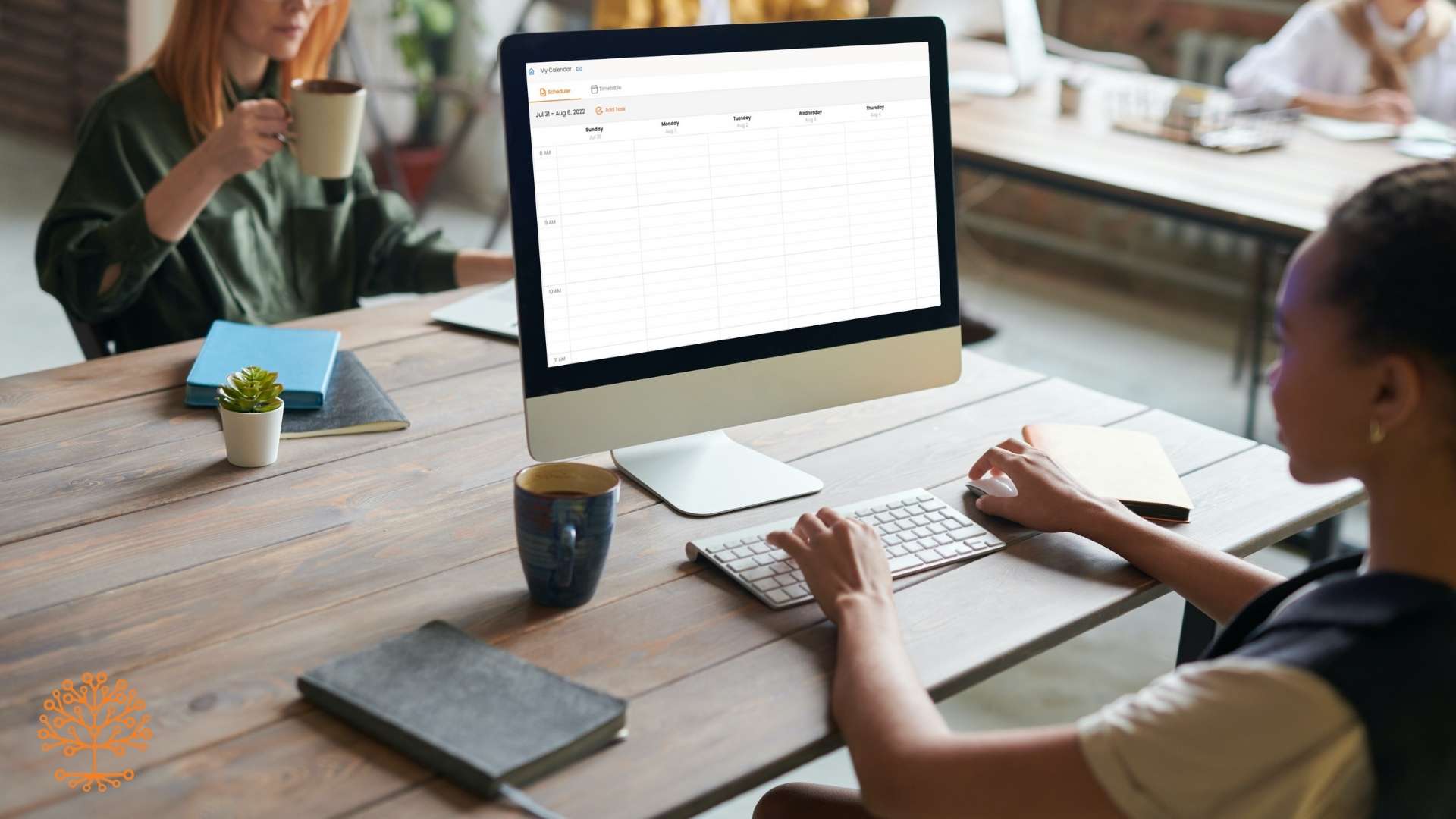
Use a calendar to keep track of your tasks and activities. The calendar feature allows the team to manage their tasks from a more visualized view where they can add or schedule tasks.
Set up a new task on the calendar
- On your browser, login to your coAmplifi.
- Go to My Office > Calendar, on the left next to Timetable, click Scheduler.
- To select a task, on the left side click Add Task and choose a task.
- Drag the chosen task to the date and time you wish.
- To edit task details, click the task you're currently dragging. Fill out the form and save it.
Note: Drag your task beyond the current time and date.
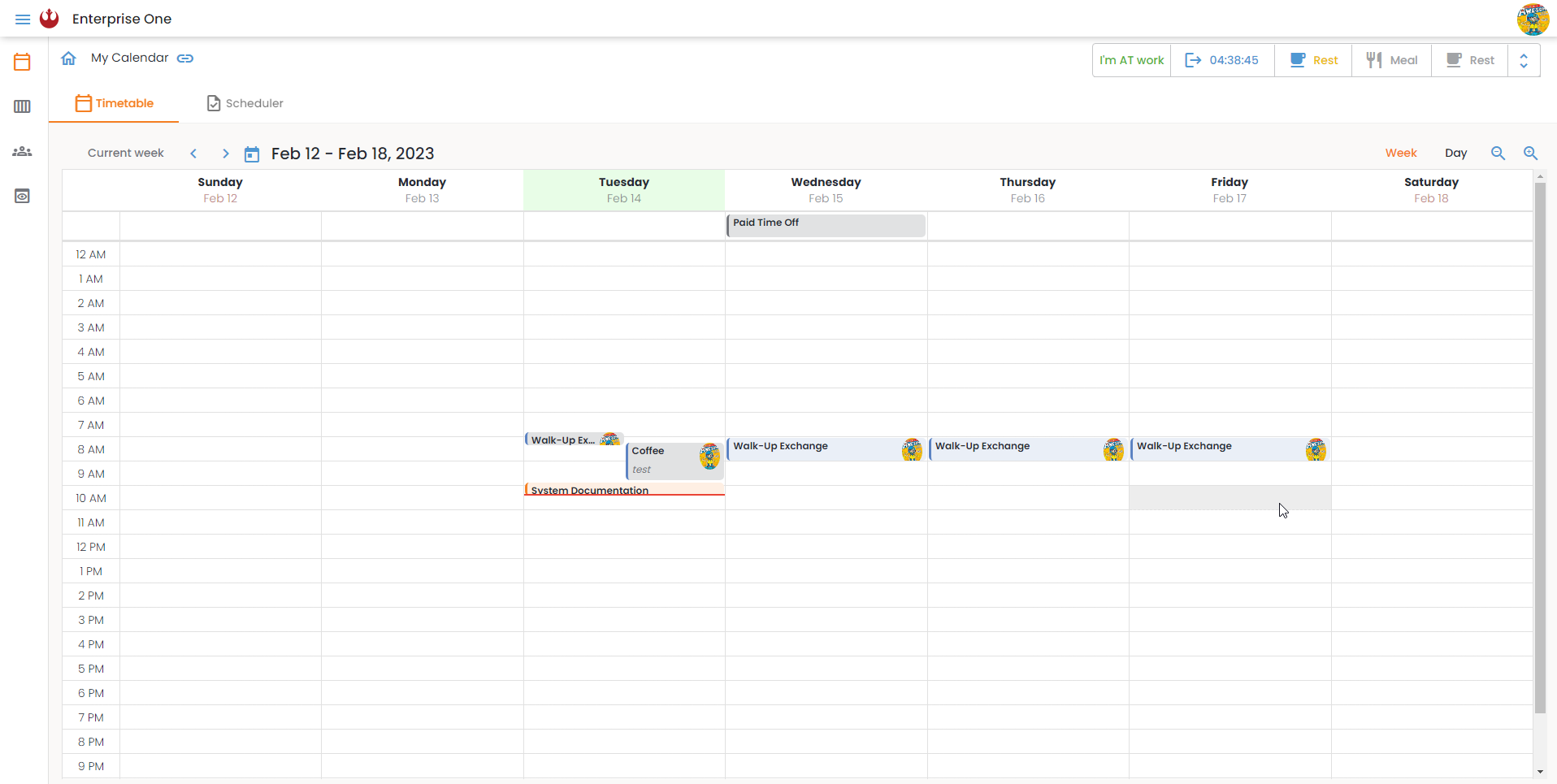
Locate the scheduled tasks you created, assigned tasks, and joined meetings
- On your browser, login to your coAmplifi.
- Go to My Office > Calendar, and on the left click Timetable.
- To view the full details of a task, click the scheduled task.
- You can add notes of tasks by expanding the Notes section.
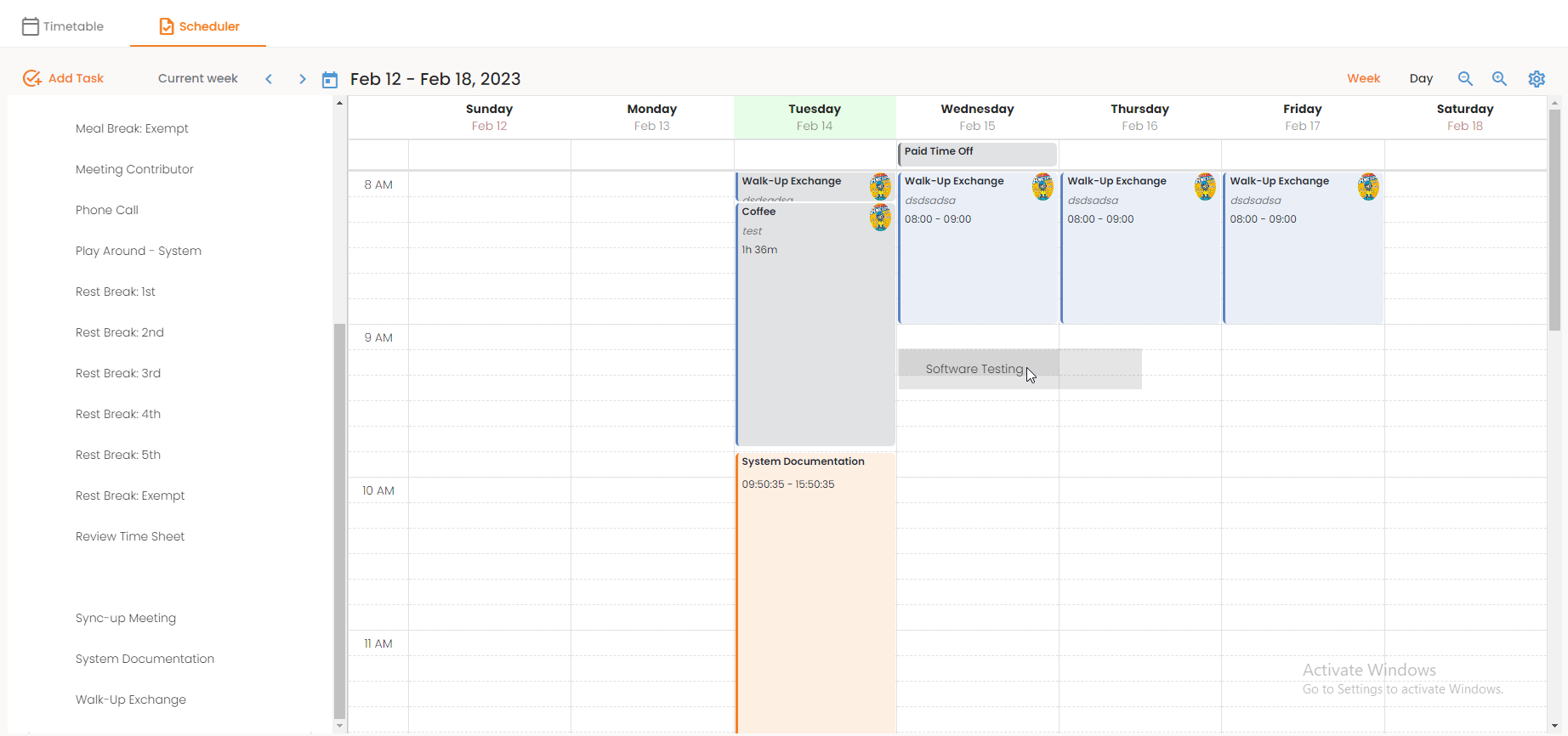
Customize your calendar
- You can adjust the calendar to view it by a week or by day on both Timetable and Scheduler.
- Can zoom in and zoom out, found on the right side next to the day button on both Timetable and Scheduler.
- On the Scheduler section, you can set your preferred time ranges and segments to view on the calendar. On the right side, click settings.
- To view your idle time, go to Scheduler and click settings. Click the toggle switch show inactive time.
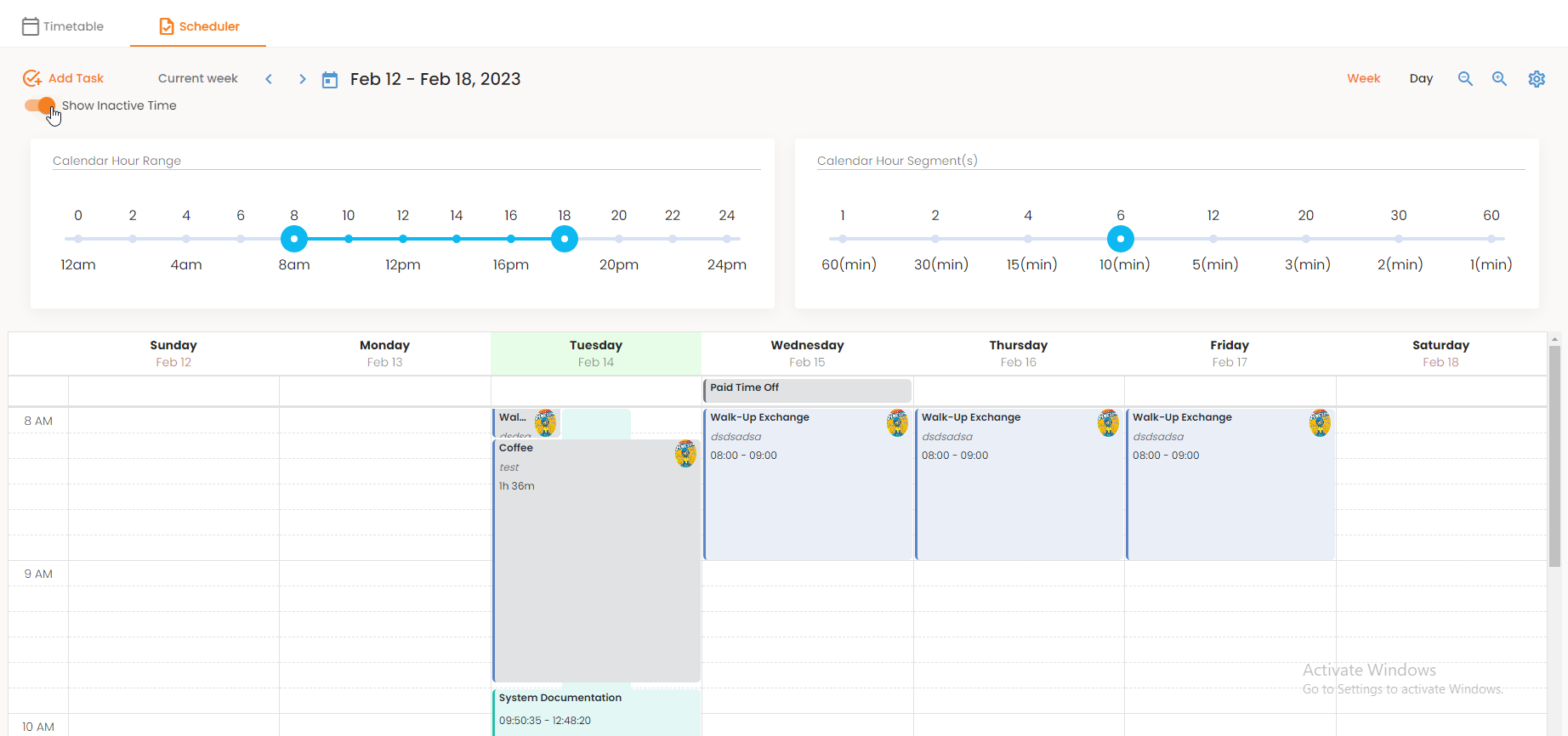
Categories