Payroll Time Processing and Admin 0 0
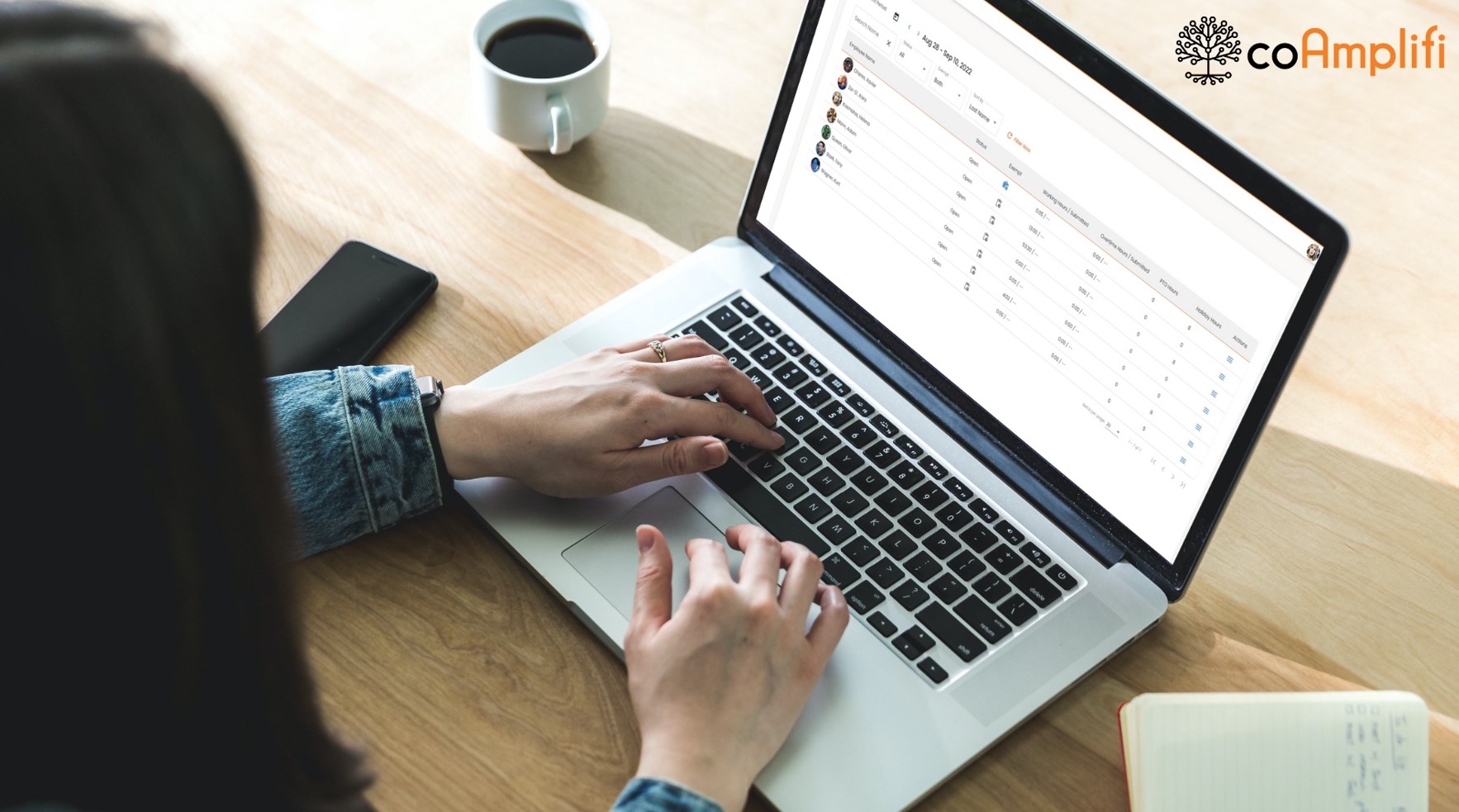
In Payroll Time Processing, users are able to keep track of their timecard reports. From viewing, and updating the timecards to downloading reports to ensure payroll accuracy. 🙌
To access, the user must log in with a Payroll Admin role.
1. Go to My Payroll > Admin > Pay Period Control
In the Pay Period Setting, you can lock the last pay period to manage the payment confirmation process. After the pay period is locked, employees can only view their time cards for that specific period.
In the List of Unlocked Employees (after the pay period being locked). You can unlock specific employees who need to edit their previous time cards. Click “+Open Employee’s Pay Period” to add an employee.
2. Go to My Payroll > Admin > Timecard Control
In the Timecard Control, you can update/generate all timecard reports from current employees’ timeclock records. If an employee updates their time clock recorder, you can update the specific employee’s records to generate a new timecard.
3. Go to My Payroll > Admin > Employee Breaks Control