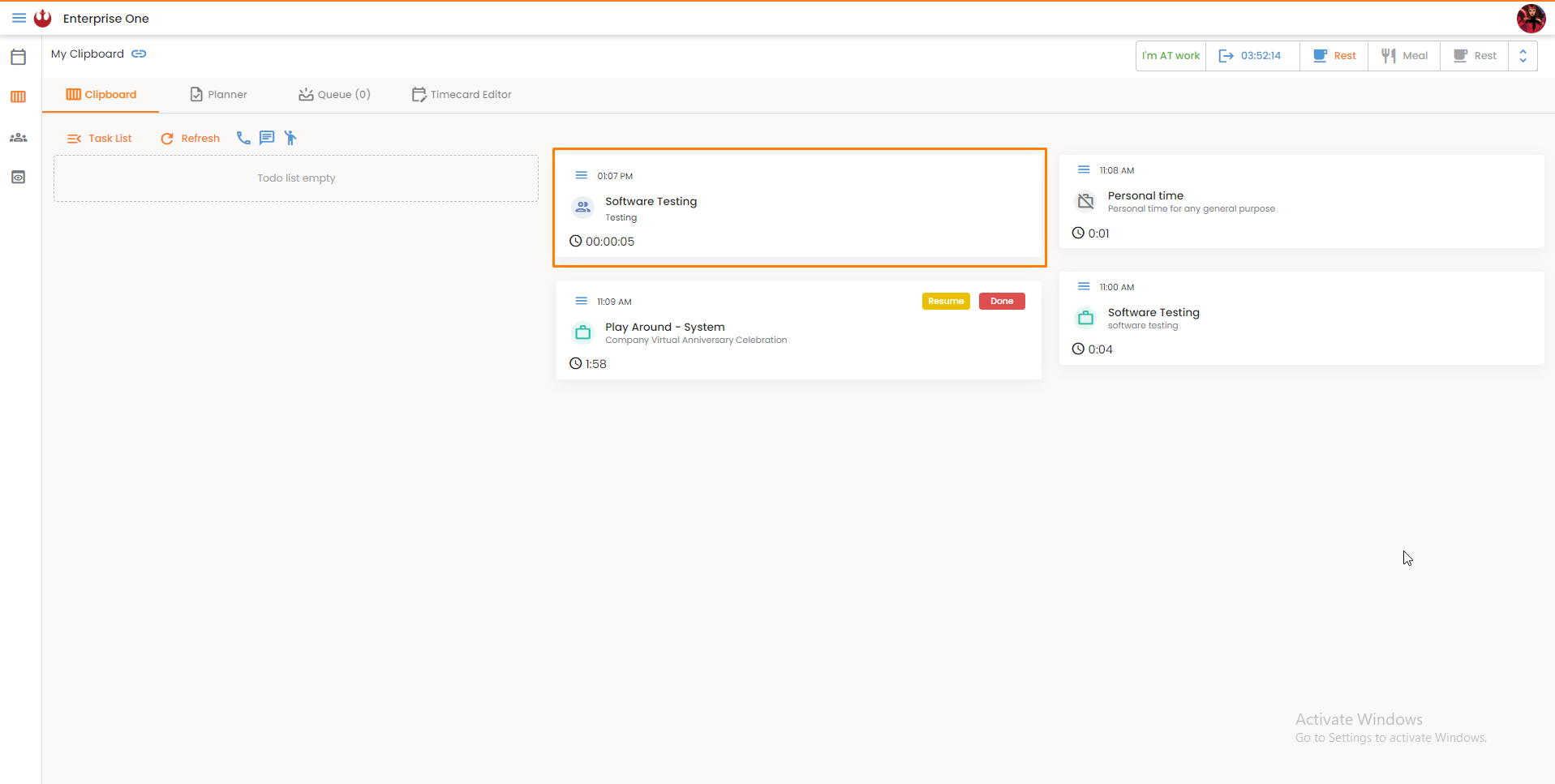How to add a Meeting 0 0
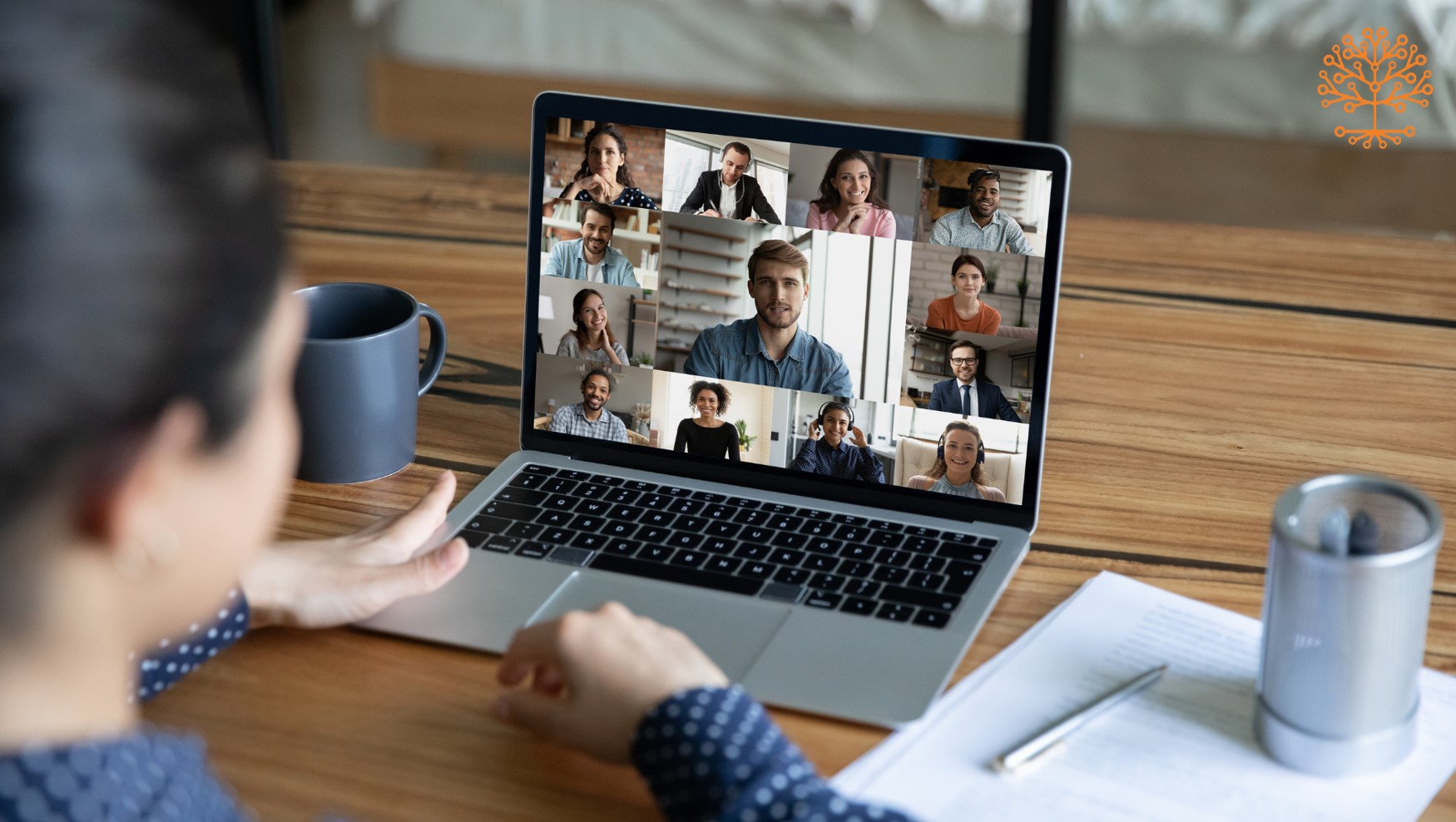
- How to set up a Meeting?
The Meeting feature allows the team to set up recurring meetings to be used at any time. To set up a meeting, go to My Office > Meetings > Click the Meeting tab, and fill out the required meeting information with a date and time. Select if you wish to add a single (once) meeting or a recurring meeting. A single meeting is held just once while recurring meetings will appear repeatedly (either daily, weekly, monthly, or yearly) on your calendar. An email will be received at the email address of the user who created it and users added to the meeting.
💡 Note: If the Meeting is added for a later time today, the meeting will also show up in the following areas as a to-do task in the clipboard and planner.
To view your meeting schedules, go to My Office > Meetings > Overview.
You can toggle between month, week, or day view to see your completed and scheduled meetings.
- How to start a Meeting?
Meetings are very essential in every workplace. It keeps an organization informed and organized. Meetings are beneficial to maintain and coAmplifi recognizes its importance and offers its very own meeting tracker.
To start a meeting:
1. Go to My Office > Clipboard
2. There, you can see the meeting task in the to-do panel. Click the ‘start’ button to start the meeting task.
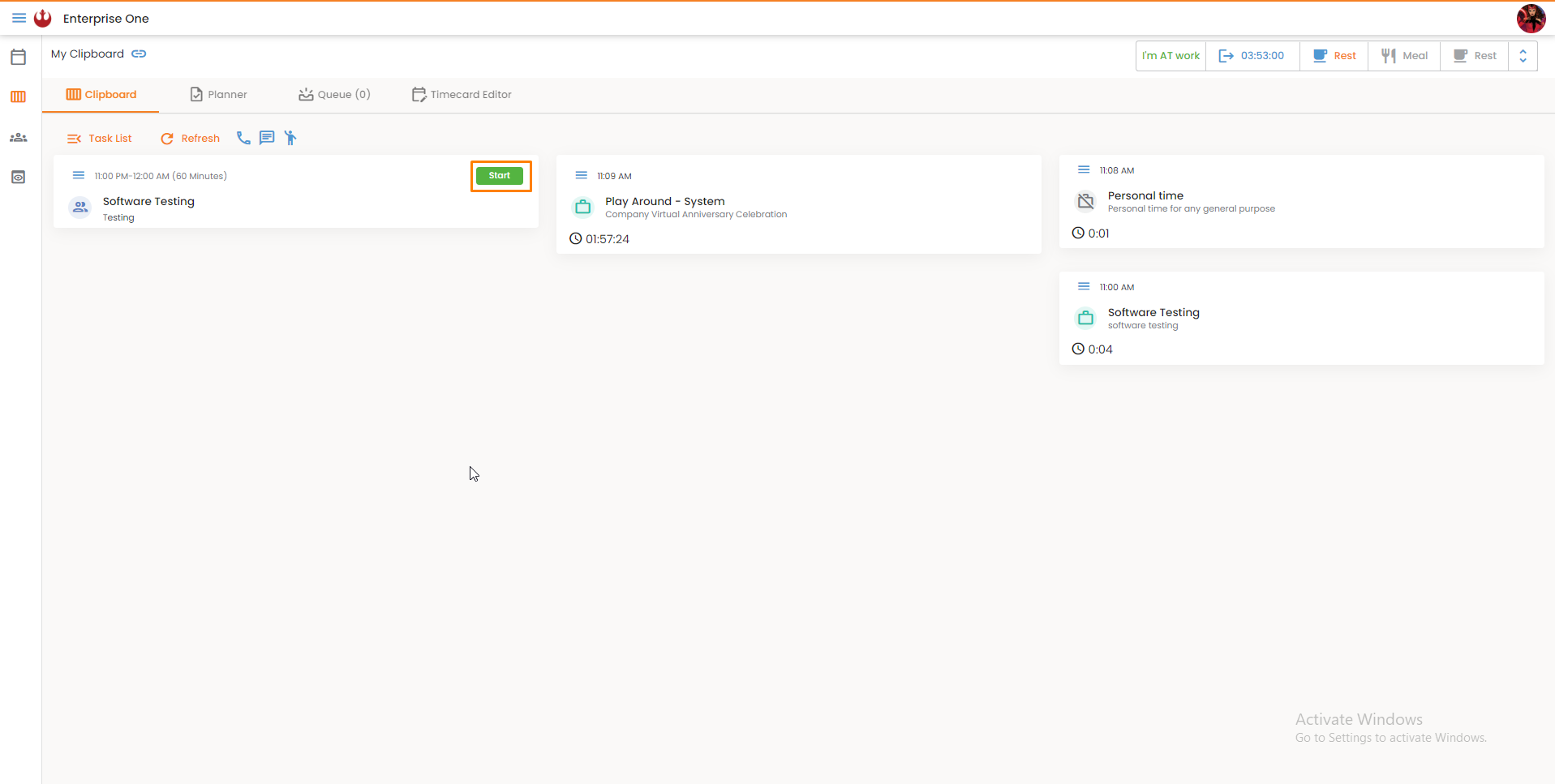
2. After clicking start, you will be asked to choose whether ‘at office’ or ‘at home’.
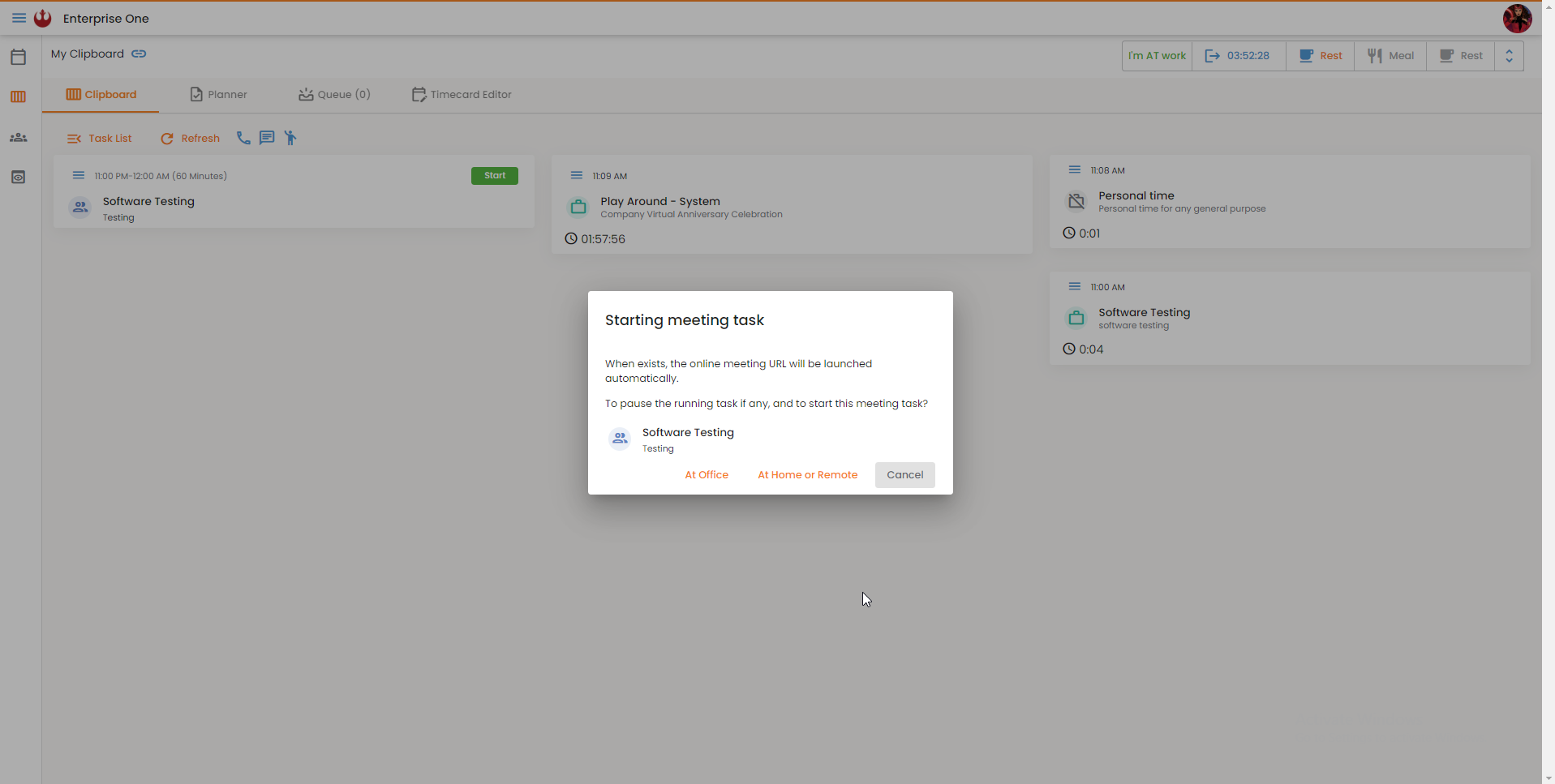
3. Click the option that is suitable for your work type.
4. The task will finally be displayed on your clipboard and the timer will start.